|
Go to Games Refereed to generate a report showing the games refereed by each referee. You can specify the date range for the report. The report will use the referee payment table (See Set Referee Pay) to determine the payment for each game and the total for the period specified. If the No-Show checkbox is checked, then the payment for that game is not included.
MySoccerLeague.com provides an Excel template to track payments to individual referees. Once you have created the desired report you can generate referee payment reports using the template by following this procedure:
1. Click on Export Games Refereed
2. A page will be created with the report data. Save this data as a file using the ".txt" extension for file type.
3. Using Excel open the file. The excel program will take you through some steps first. Be sure to specify a tab-delimited file.
For each referee:
4. Highlight the data for that referee starting with the cell listing the referee's name.
5. Open the Ref Payments TEMPLATE, click on the PASTE HERE cell, and paste the data.
6. Click on the Payment Records tab to see the report. The report is formatted for printing. Save As, changing the name of the file to something unique, like the referee's name.
To download the Referee Payments Template, click here. Below is a example of a referee payment report. Of course you can customize the template to suit your needs.
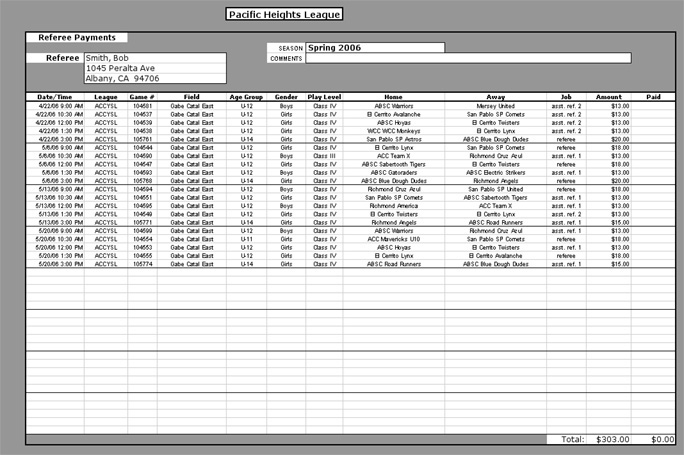
|

